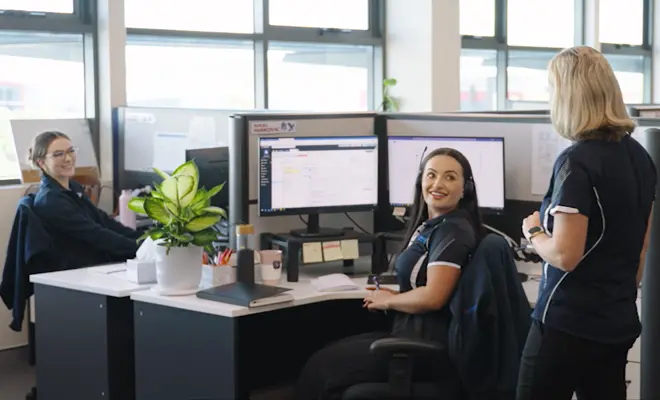Microsoft 365 contains such a wide range of applications that it can be difficult to become immediately familiar with them all. However, it’s important to know that there are functions that go beyond the basic offerings which can help you work smarter, not harder and in ways you may have never considered before. Here are our top five useful features of Microsoft 365’s Office apps.
1. Cut out the middle man and dictate straight into Word, Outlook, OneNote and PowerPoint
If you use a Dictaphone or your mobile phone to make voice recordings, Microsoft’s Dictate feature is a game changer. It allows you to speak directly in to your Word, Outlook, OneNote or PowerPoint app, and converts your voice to text in real time. This feature is particularly useful for doctors, lawyers, and other professionals who need to keep lots of notes – or, for those who are more at ease putting words down verbally than wordsmithing.
Check out how you can talk instead of type in the video below: <video to be embedded>
2. Edit PDFs more easily by converting them to Word documents
With Microsoft 365, editing a PDF is as simple as opening the document in Microsoft Word. The application will make a copy of the PDF and allow you to make edits to the document directly in Word.
If you often need to make edits to PDFs and are frustrated by workarounds like copying and pasting, or don’t want to fork out for an expensive PDF editor, this feature is for you.
3. Avoid retyping spreadsheet data by converting images into Excel spreadsheets
Have you ever received a screenshot of a table, or a scanned image that seemed impossible to add to a spreadsheet? With Microsoft 365’s Data From Picture feature, you can now convert the text that appears in tables in an image, to a spreadsheet in Microsoft Excel.
All you need to do is Click Insert > Data From Picture > Picture From File and navigate to the image. Excel will scan the image and populate a spreadsheet with the data, ready for you to use as you need. This feature is a real timesaver for accountants or bookkeepers who receive financial records in photos or scans.
4. Sign a PDF from your phone
Gone are the days when you needed to print out a document, sign it, and scan it back in just to put your signature on the dotted line. Now you can sign PDF documents using the Office app on your mobile phone.
To get signing, open the Office app, navigate to Actions, and select Sign a PDF. Then it’s just a matter of selecting the PDF you want to sign, and you’re away!
5. Schedule your emails
Answering emails late at night, but don’t want to send them until the next morning? No problem! Outlook has a feature that allows you to schedule email delivery for a future time/date.
After you’ve typed out your email, just click on the Options tab and select Delay Delivery. Then, you can choose how long to delay sending the email. Your message will be held until the specified time, and then delivered to the recipient.
Looking for more tips and tricks?
At TBTC Perth South, we understand the practical realities for business owners, and how to use technology to help them work smarter. Talk to us today to discuss your business challenges and how we can help you solve them.